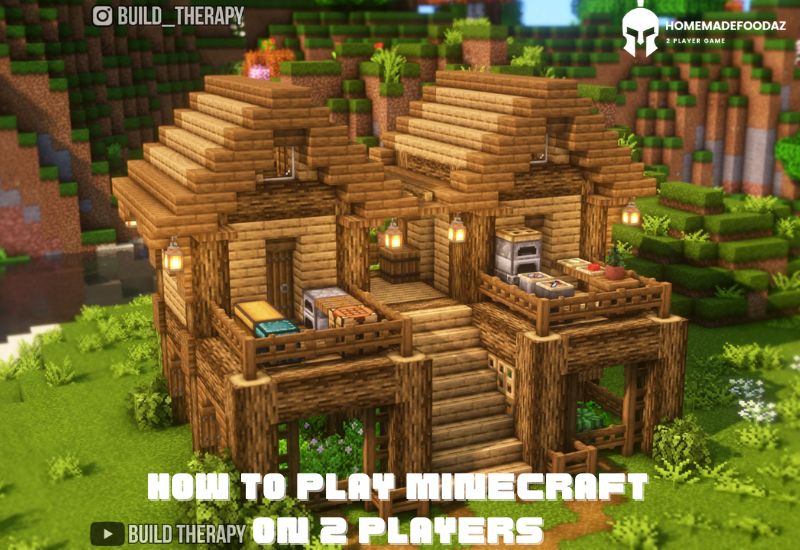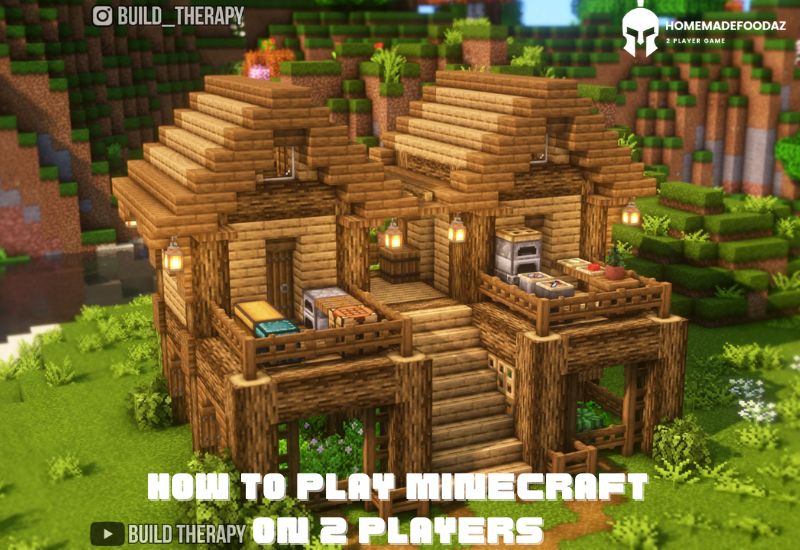How to Play Minecraft with Two Players: A Complete Guide
Published on December 10, 2024
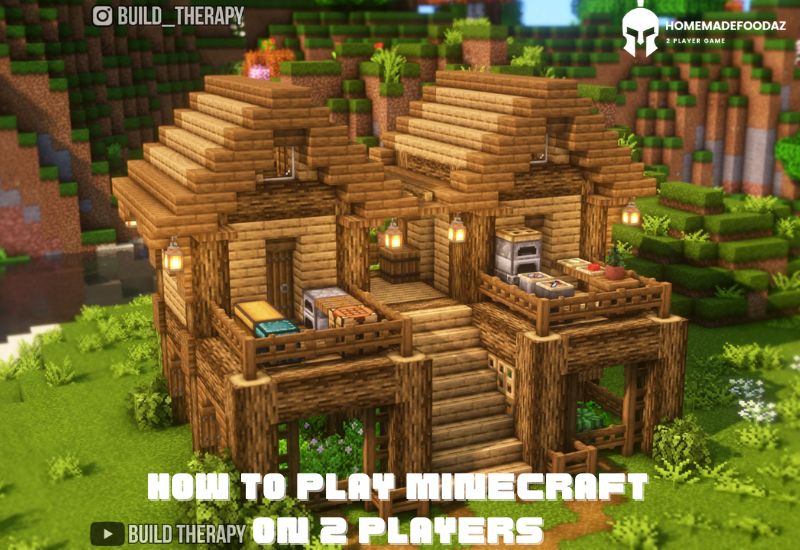
Minecraft is one of the most beloved sandbox games, known for its endless creativity and exploration. While playing solo can be rewarding, the game truly shines when shared with others. Whether you want to build massive structures together, explore dangerous caves, or engage in friendly competition, playing Minecraft with two players is a fantastic way to enhance your gaming experience.
This guide will take you through all the ways to play Minecraft with two players, covering different platforms, versions, and connection methods. By the end, you’ll know how to set up a multiplayer session that suits your needs.
1. Understanding Minecraft’s Multiplayer Options
Minecraft offers several ways to play with others:
- Split-Screen Mode: Ideal for console players, allowing two players to share the same screen on a single device.
- LAN (Local Area Network): Perfect for players on the same Wi-Fi network.
- Online Servers: Play with others across the globe, including private servers and Realms.
- Direct Connection: A quick way to join another player’s game using IP addresses.
- Third-Party Platforms: Mods and apps like Hamachi or Evolve for enhanced multiplayer functionality.
Before diving into these options, ensure you and your partner have compatible versions of Minecraft, whether it’s Java Edition (for PC) or Bedrock Edition (for consoles, mobile, and Windows).
2. Playing Minecraft with Two Players Using Split-Screen
Platforms
Split-screen is available on consoles like:
- PlayStation (PS4, PS5)
- Xbox (Xbox One, Xbox Series X/S)
- Nintendo Switch
Requirements
- A console and a single copy of Minecraft.
- Two controllers.
- A TV or monitor capable of displaying split-screen.
How to Set It Up
- Start Minecraft on your console.
- Create a new world or load an existing one.
- Ensure the second controller is connected and powered on.
- Have the second player press the appropriate button (e.g., “Start” or “Options”) to join the game.
- Adjust the screen-split orientation if needed (horizontal or vertical).
Advantages:
- No internet connection is required.
- Simple to set up and perfect for couch co-op.
Tips:
- Adjust in-game graphics settings for better performance, especially on older consoles.
- Use a large screen for an optimal split-screen experience.
3. Using LAN for Local Multiplayer
If you and your partner have separate devices and are on the same Wi-Fi network, playing via LAN is a straightforward option.
Steps for Bedrock Edition
- Connect both devices to the same Wi-Fi network.
- Open Minecraft on the host’s device.
- Create or load a world and enable Multiplayer in the game settings.
- The host player’s world will appear in the Friends tab for the second player.
- The second player selects the world to join.
Steps for Java Edition
- Start Minecraft on the host’s computer.
- Open a single-player world and press Escape to access the pause menu.
- Select Open to LAN and configure the game settings (e.g., allow cheats or change game mode).
- Note the port number displayed on the screen.
- On the second player’s computer, open Minecraft, go to Multiplayer and select the host’s game from the list. If it doesn’t appear, click Direct Connect and enter the host’s IP address followed by the port number (e.g., 192.168.1.5:25565).
Advantages:
- Easy to set up if you’re on the same network.
- Supports mods in Java Edition.
Tips:
- Ensure both players are using the same version of Minecraft.
- Use Ethernet for a stable connection if Wi-Fi is unreliable.
4. Playing Online Using Servers
For two players looking to play together remotely or with others, joining a server is the way to go.
Steps for Bedrock Edition
- Go to the Servers tab on the main menu.
- Join a public server or add a private server using its IP address.
- Both players join the same server and find each other in-game.
Steps for Java Edition
- Search online for a server IP address or use one provided by a friend.
- Open Minecraft and go to the Multiplayer menu.
- Add the server by entering its name and IP address.
- Both players join the server.
Private Servers: If you want a private experience, set up your own server. This requires downloading the Minecraft server software and configuring it on your computer.
Advantages:
- Play with anyone, anywhere.
- Access to custom worlds, minigames, and mods.
Tips:
- Check the server’s rules and settings to ensure compatibility.
- Use private servers for a more secure and controlled experience.
5. Minecraft Realms: The Easiest Way to Play Together
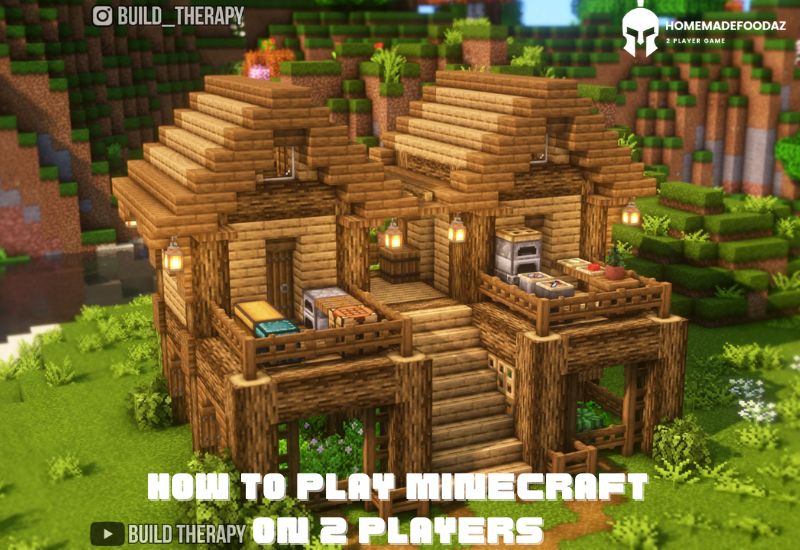
What Are Realms?
Realms are private, subscription-based servers hosted by Mojang. They allow you to invite friends to a secure world that’s always online.
How to Use Realms
- Subscribe to a Realm through the Minecraft marketplace.
- Create or upload a world to the Realm.
- Invite your partner using their Minecraft username.
- Both players can join the Realm at any time.
Advantages:
- No technical setup is required.
- Perfect for long-term projects and frequent play.
Tips:
- Share the subscription cost if you’re playing with just one other person.
- Customize the world settings to suit your play style.
6. Direct Connection for Quick Multiplayer Sessions
If you want to play together without setting up a server or using Realms, a direct connection is a simple option.
Steps for Java Edition
- The host player opens their world to LAN and notes the IP address and port number.
- The second player uses Direct Connect in the multiplayer menu to join the host’s game.
Steps for Bedrock Edition
This feature is not supported in Bedrock. Instead, use LAN or Realms for a similar experience.
Advantages:
- Fast and easy for temporary sessions.
- Great for short-term games.
Tips:
- Ensure your firewall settings allow Minecraft to communicate.
7. Playing on Third-Party Platforms
What Are They?
Third-party tools like Hamachi and Radmin VPN allow players to create virtual LAN networks over the internet.
How to Use Hamachi
- Both players install Hamachi and create a network.
- The host shares their network ID and password with the second player.
- Once connected, follow the LAN steps outlined above.
Advantages:
- Allows LAN to play across different networks.
- Useful for Java Edition players without a public IP address.
Tips:
- Use trusted software and follow security best practices.
- Ensure both players have a reliable internet connection.
8. Tips for a Smooth Multiplayer Experience
- Check Compatibility: Both players must use the same version and edition of Minecraft.
- Optimize Settings: Adjust graphics and performance settings for lag-free gameplay.
- Use Voice Chat: Enhance communication and coordination with apps like Discord.
- Set Rules: Agree on in-game boundaries (e.g., no griefing or stealing) to avoid conflicts.
Conclusion
Playing Minecraft with two players offers a wealth of opportunities for creativity and adventure. Whether you’re sharing a couch for split-screen fun, connecting via LAN, or exploring realms online, the process is simple and rewarding. Choose the method that best suits your setup, and dive into the endless possibilities of Minecraft’s multiplayer world. With these tips, your boozy or casual gaming session is bound to be a success.